FC 26 Controller Settings: Best Configurations for Precision, Control & Comfort
2025-11-19 02:32:27
2025-11-19 02:32:27
If you've lost an EA Sports FC 26 match at some point because your players didn't pass enough or your shots went wide, the issue might not be the skills; it could be your controller settings. FC 26 grants player’s numerous customization options that can completely transform their gameplay.
If you're a season FUT champion or new to the game, turning the controller, gameplay settings, and camera could drastically improve your accuracy, control, and reaction speed.
In this post, we're ready to break down the best FC 26 controller settings, key adjustments, and camera angles recommended by top Esports players and coaches.
Let's fine-tune your game so every pass, finish, and tackle feels just right.
Setting up the controller may mean the difference between the frustration and victory. These recommended configurations will strike the correct balance between comfort and responsiveness.
Note: If you're new, you can start with an assisted setting before gradually shifting to manual or semi-automatic as your confidence grows.
Camera angles may impact your reaction time and perception, so selecting the right setup helps you spot passes, control space, and execute plays more efficiently. The Co-Op and Tele Broadcast views remain the most popular among the pro players because they offer a wider field of vision.
Pro Tip: You must experiment with the camera zoom, as many pros do use a low zoom (0-2) to spot the passing lanes better.
For competitive players, adjusting the advanced settings may further refine the gameplay. Adjusting haptic intensity, trigger feedback, and vibration may reduce distractions during the intense matches.
Note: Turning off extra sensory feedback could end up saving precious milliseconds, as it is something that matters in the Rivals matched and high-stakes FUT.
Your controller settings can complement gameplay options. These settings determine how automated assists behave during matches and may impact your tactical control.
Note: Tactical defending may take practice, but it is equally essential for consistent success in the online divisions.
Changing the FC 26 settings for a great effect is possible, and you can follow the guide to do so.
Step 1: Launch the EA Sports FC 26 on the console or PC. Next, go to the Settings and select Customize Controls.
Step 2: In this phase, select the Controller or Gameplay option based on your requirements. Then, you'll need to adjust each option based on the recommendations above.
Step 3: Save your profile to keep your settings consistent across matches. You can easily create multiple setting profiles, like one for FUT, another for Career mode, and one for casual co-op games.
FC 26 offers multiple controller layouts, including Custom, Alternate, and Classic. Each one contains its own unique strength, so you must select the one that best fits your playstyle.
Note: Many Pro players tend to map Jockey (L2/LT) and Sprint (R2/RT) differently for smoother defending transitions.
A lot of people make some common mistakes while adjusting the FC 26 camera settings and end up losing crucial points.
●A few of the most repeated mistakes are given below.
●Leaving Timed Finishing off as it reduces shot control.
● Keeping Trigger Feedback on as it delays inputs.
● Using Pro Camera in competitive modes limits field awareness.
●Ignoring the Pass Receiver Lock as it may cause passing errors.
Note: Implementing a few minor adjustments can enhance the gameplay's smoothness and enjoyment.
There is some good news: FC 26 tends to automatically sync the gameplay settings and controls to the EA account, ensuring consistency when switching between Xbox, PlayStation, and PC. To ensure everything stays saved, you'll need to use the same EA ID on all devices, keep Cloud save enabled in your system settings.
Fine-tuning the FC 26 controller settings and camera settings might take your performance to the next level. These small tweaks have the potential to build consistency, improve timing, and help you enjoy the game as it was meant to be played.
The best settings are the ones that allow you to feel completely in control, regardless of whether you're grinding Career Mode, mastering Ultimate Team, or playing weekend tournaments. So jump into the pitch, adjust the settings and start dominating as in FC 26 every millisecond is counted.
If you're a season FUT champion or new to the game, turning the controller, gameplay settings, and camera could drastically improve your accuracy, control, and reaction speed.
In this post, we're ready to break down the best FC 26 controller settings, key adjustments, and camera angles recommended by top Esports players and coaches.
Let's fine-tune your game so every pass, finish, and tackle feels just right.

Best FC 26 Controller Settings (Recommended by Pros)
Setting up the controller may mean the difference between the frustration and victory. These recommended configurations will strike the correct balance between comfort and responsiveness.
| Setting | Recommended Option | Why It Works |
| FIFA Trainer | Hide | Keeps screen clean and focused |
| Timed Finishing | ON | Allows precise, green-timed shots |
| Next Player Switch Indicator | ON | Shows which player you’ll control next |
| Pass Block | ON | Defenders auto-block smartly |
| Auto Switching | Air Balls + Loose Balls | More control over defense |
| Jockey | Manual | Gives precision in 1v1 defending |
| Through Pass Assistance | Semi | Balances power and accuracy |
Note: If you're new, you can start with an assisted setting before gradually shifting to manual or semi-automatic as your confidence grows.
Best FC 26 Camera Settings for Better Vision
Camera angles may impact your reaction time and perception, so selecting the right setup helps you spot passes, control space, and execute plays more efficiently. The Co-Op and Tele Broadcast views remain the most popular among the pro players because they offer a wider field of vision.
| Camera Type | Recommended Option | Details |
| Camera | Tele Broadcast | Balanced between control & overview |
| Camera Height | 12–17 | Adjust based on preference |
| Camera Zoom | 0–3 | Wider view helps during counterattacks |
| Power Shot Zoom | OFF | Keeps gameplay smooth and natural |
| Pro Camera | OFF | Not suitable for competitive matches |
Pro Tip: You must experiment with the camera zoom, as many pros do use a low zoom (0-2) to spot the passing lanes better.
Advanced Controller Customization
For competitive players, adjusting the advanced settings may further refine the gameplay. Adjusting haptic intensity, trigger feedback, and vibration may reduce distractions during the intense matches.
| Option | Suggested Setting | Impact |
| Vibration Feedback | OFF | Prevents distraction |
| Haptic Feedback (PS5) | OFF | Reduces input delay |
| Trigger Resistance | OFF | Improves responsiveness |
| Analog Sprint | ON | Offers smoother acceleration |
| Pass Receiver Lock | Late | Gives more control over passing direction |
Note: Turning off extra sensory feedback could end up saving precious milliseconds, as it is something that matters in the Rivals matched and high-stakes FUT.
Gameplay Settings for Competitive Players
Your controller settings can complement gameplay options. These settings determine how automated assists behave during matches and may impact your tactical control.
| Gameplay Feature | Recommended Setting | Reason |
| Auto Shot Assistance | OFF | More control on shot direction |
| Player Lock | ON | Allows you to manually control off-ball movement |
| Defending | Tactical | Encourages skill-based defending |
| Pass Assist | Semi | Keeps passes sharp but adjustable |
| Auto Clearances | OFF | Manual clears prevent misjudgments |
Note: Tactical defending may take practice, but it is equally essential for consistent success in the online divisions.
How to Change Your FC 26 Controller Settings
Changing the FC 26 settings for a great effect is possible, and you can follow the guide to do so.
Step 1: Launch the EA Sports FC 26 on the console or PC. Next, go to the Settings and select Customize Controls.
Step 2: In this phase, select the Controller or Gameplay option based on your requirements. Then, you'll need to adjust each option based on the recommendations above.
Step 3: Save your profile to keep your settings consistent across matches. You can easily create multiple setting profiles, like one for FUT, another for Career mode, and one for casual co-op games.
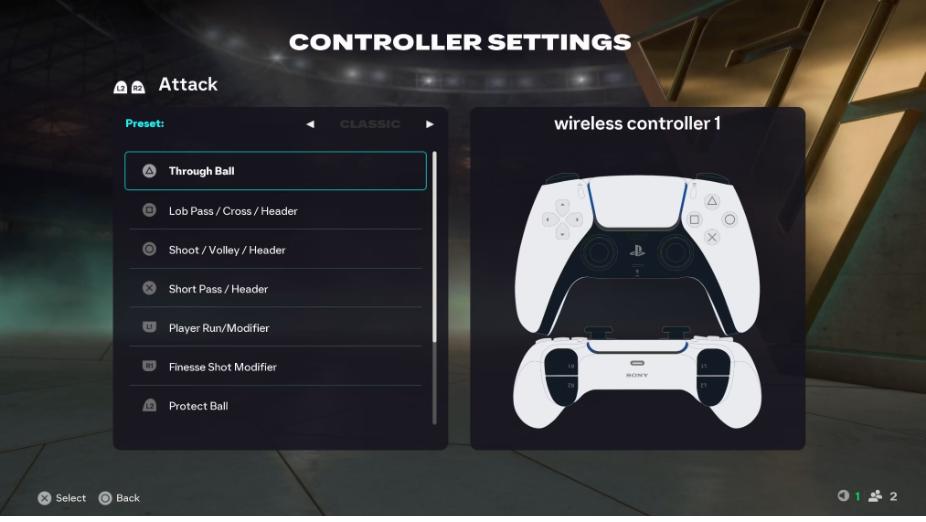
Controller Layouts: Choose What Feels Right
FC 26 offers multiple controller layouts, including Custom, Alternate, and Classic. Each one contains its own unique strength, so you must select the one that best fits your playstyle.
| Layout | Best For | Why Players Love It |
| Classic | Beginners | Familiar and simple |
| Alternate | Dribblers | Quick access to skill moves |
| Custom | Advanced players | Full control customization |
Note: Many Pro players tend to map Jockey (L2/LT) and Sprint (R2/RT) differently for smoother defending transitions.
Common Mistakes to Avoid in FC 26 Settings
A lot of people make some common mistakes while adjusting the FC 26 camera settings and end up losing crucial points.
●A few of the most repeated mistakes are given below.
●Leaving Timed Finishing off as it reduces shot control.
● Keeping Trigger Feedback on as it delays inputs.
● Using Pro Camera in competitive modes limits field awareness.
●Ignoring the Pass Receiver Lock as it may cause passing errors.
Note: Implementing a few minor adjustments can enhance the gameplay's smoothness and enjoyment.
Saving Settings Across Platforms
There is some good news: FC 26 tends to automatically sync the gameplay settings and controls to the EA account, ensuring consistency when switching between Xbox, PlayStation, and PC. To ensure everything stays saved, you'll need to use the same EA ID on all devices, keep Cloud save enabled in your system settings.
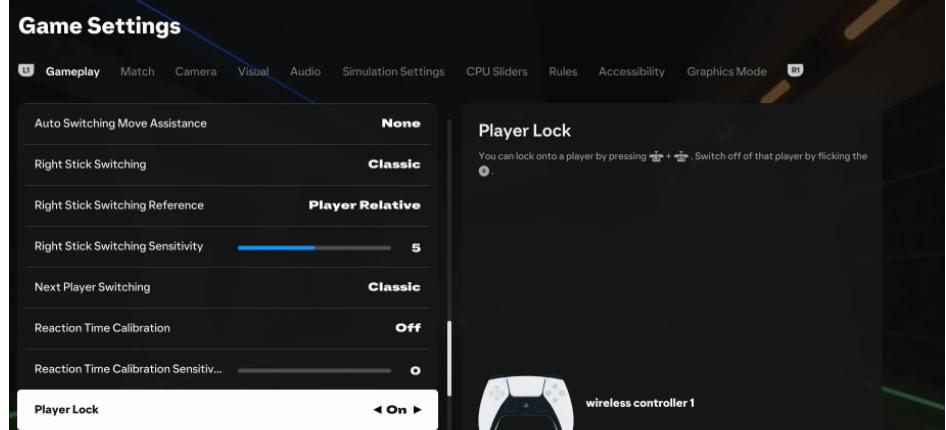
Final Words
Fine-tuning the FC 26 controller settings and camera settings might take your performance to the next level. These small tweaks have the potential to build consistency, improve timing, and help you enjoy the game as it was meant to be played.
The best settings are the ones that allow you to feel completely in control, regardless of whether you're grinding Career Mode, mastering Ultimate Team, or playing weekend tournaments. So jump into the pitch, adjust the settings and start dominating as in FC 26 every millisecond is counted.










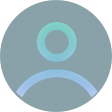
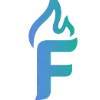 FC 26
FC 26
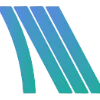 ARC Raiders
ARC Raiders
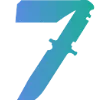 COD Black Ops 7
COD Black Ops 7
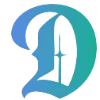 Dark And Darker
Dark And Darker
 Grow a Garden
Grow a Garden
 Monopoly Go
Monopoly Go
 Sell To Us
Sell To Us
 Vip Member
Vip Member
 Contact Us
Contact Us




